AppsFlyer
AppsFlyer is available for linking only with your own AppsFlyer account with Premium Plan.
Make sure you have the following features:
-
DataLocker. Data Locker writes your report data to cloud storage for loading into your BI systems.
-
Master API. Get selected LTV, activity, Protect360, and retention campaign performance KPIs by API, in CSV or JSON format. Select 1 or more apps.
These features are available on AppsFlyer Premium Plan.
Contact our support team via live chat or via email support@appodeal.com to enable
Attribution Settings needed in step 4, this feature is absolutely free.
AppsFlyer is a mobile marketing, analytics, and attribution platform.
With one connection of AppsFlyer you will be able to see all UA metrics directly in our BI, without using MMP, analyze them in various sections, and also get access to LTV forecasting.
Note that we also support forecast metrics, which will be available by default with the current integration.
Integration Steps
To connect with AppsFlyer, follow the steps:
Step 1. Import AppsFlyer
Complete all the steps from our integration guide. Make sure to integrate AppsFlyer distributed via Appodeal SDK.
Step 2. Add Your AppsFlyer Account
Add your AppsFlyer account to Appodeal here. You will need to enter the following:
- Your Account name,
- Master API Token (can be found in your AppsFlyer account → API tokens here
- Data for Amazon s3 bucket, you can find it in Datalocker
Step 3. Set Up Datalocker
You need to set up Datalocker according to this guide on the AppsFlyer side.
Make sure to indicate fields and report types.
Here is the required minimum for fields:
Advertising ID (advertising_id)
Ad (af_ad)
Ad ID (af_ad_id)
Ad Type (af_ad_type)
Adset Name (af_adset)
Adset ID (af_adset_id)
Attribution Lookback Window (af_attribution_lookback)
Campaign ID (af_c_id)
Channel (af_channel)
Cost Currency (af_cost_currency)
Cost Model (af_cost_model)
Cost Value (af_cost_value)
Keywords (af_keywords)
Partner (af_prt)
Reengagement Window (af_reengagement_window)
Site ID (af_siteid)
Sub Param 1 (af_sub1)
Sub Param 2 (af_sub2)
Sub Param 3 (af_sub3)
Sub Param 4 (af_sub4)
Sub Param 5 (af_sub5)
Sub Site ID (af_sub_siteid)
Web ID (af_web_id)
Amazon Fire ID (amazon_aid)
Android ID (android_id)
App ID (app_id)
App Name (app_name)
App Version (app_version)
AppsFlyer ID (appsflyer_id)
Attributed Touch Time (attributed_touch_time)
Attributed Touch Type (attributed_touch_type)
Blocked Reason (blocked_reason)
Blocked Reason Rule (blocked_reason_rule)
Blocked Reason Value (blocked_reason_value)
Blocked Sub Reason (blocked_sub_reason)
Bundle ID (bundle_id)
Campaign (campaign)
Carrier (carrier)
City (city)
Contributor1 Partner (contributor_1_af_prt)
Contributor1 Campaign (contributor_1_campaign)
Contributor1 Match Type (contributor_1_match_type)
Contributor1 Media Source (contributor_1_media_source)
Contributor1 Touch Time (contributor_1_touch_time)
Contributor1 Touch Type (contributor_1_touch_type)
Contributor2 Partner (contributor_2_af_prt)
Contributor2 Campaign (contributor_2_campaign)
Contributor2 Match Type (contributor_2_match_type)
Contributor2 Media Source (contributor_2_media_source)
Contributor2 Touch Time (contributor_2_touch_time)
Contributor2 Touch Type (contributor_2_touch_type)
Contributor3 Partner (contributor_3_af_prt)
Contributor3 Campaign (contributor_3_campaign)
Contributor3 Match Type (contributor_3_match_type)
Contributor3 Media Source (contributor_3_media_source)
Contributor3 Touch Time (contributor_3_touch_time)
Contributor3 Touch Type (contributor_3_touch_type)
Country Code (country_code)
Custom Data (custom_data)
Customer User ID (customer_user_id)
Deeplink URL (deeplink_url)
Device Category (device_category)
Device Download Time (device_download_time)
Device Type (device_type)
DMA (dma)
Event Name (event_name)
Event Revenue (event_revenue)
Event Revenue Currency (event_revenue_currency)
Event Revenue USD (event_revenue_usd)
Event Source (event_source)
Event Time (event_time)
Event Value (event_value)
Google Play Broadcast Referrer (gp_broadcast_referrer)
Google Play Click Time (gp_click_time)
Google Play Install Begin Time (gp_install_begin)
Google Play Referrer (gp_referrer)
HTTP Referrer (http_referrer)
IDFA (idfa)
IDFV (idfv)
IMEI (imei)
Adrevenue Impressions (impressions)
Install App Store (install_app_store)
Install Time (install_time)
IP (ip)
Is Primary Attribution (is_primary_attribution)
Is Receipt Validated (is_receipt_validated)
Is Retargeting (is_retargeting)
Keyword Match Type (keyword_match_type)
Language (language)
Match Type (match_type)
Media Source (media_source)
Adrevenue Mediation Network (mediation_network)
Adrevenue Network (monetization_network)
Network Account ID (network_account_id)
OAID (oaid)
Operator (operator)
Original URL (original_url)
OS Version (os_version)
Adrevenue Placement (placement)
Platform (platform)
Postal Code (postal_code)
Region (region)
Retargeting Conversion Type (retargeting_conversion_type)
SDK Version (sdk_version)
Adrevenue Segment (segment)
State (state)
User Agent (user_agent)
Web Event Type (web_event_type)
WIFI (wifi)
Here is the required minimum for report types:
Step 4. Turn On AppsFlyer In Attribution Settings
Go to your app settings in your Appodeal account and choose Attribution Settings.
Primary MMP Account - your MMP account from where we can get attribution data
Secondary MMP Account (optional) - this option is needed if you transfer from one MMP account to
another or if you want to test two different MMPsFor the Primary MMP Account, choose your AppsFlyer account.
You can leave the Secondary MMP Account empty.
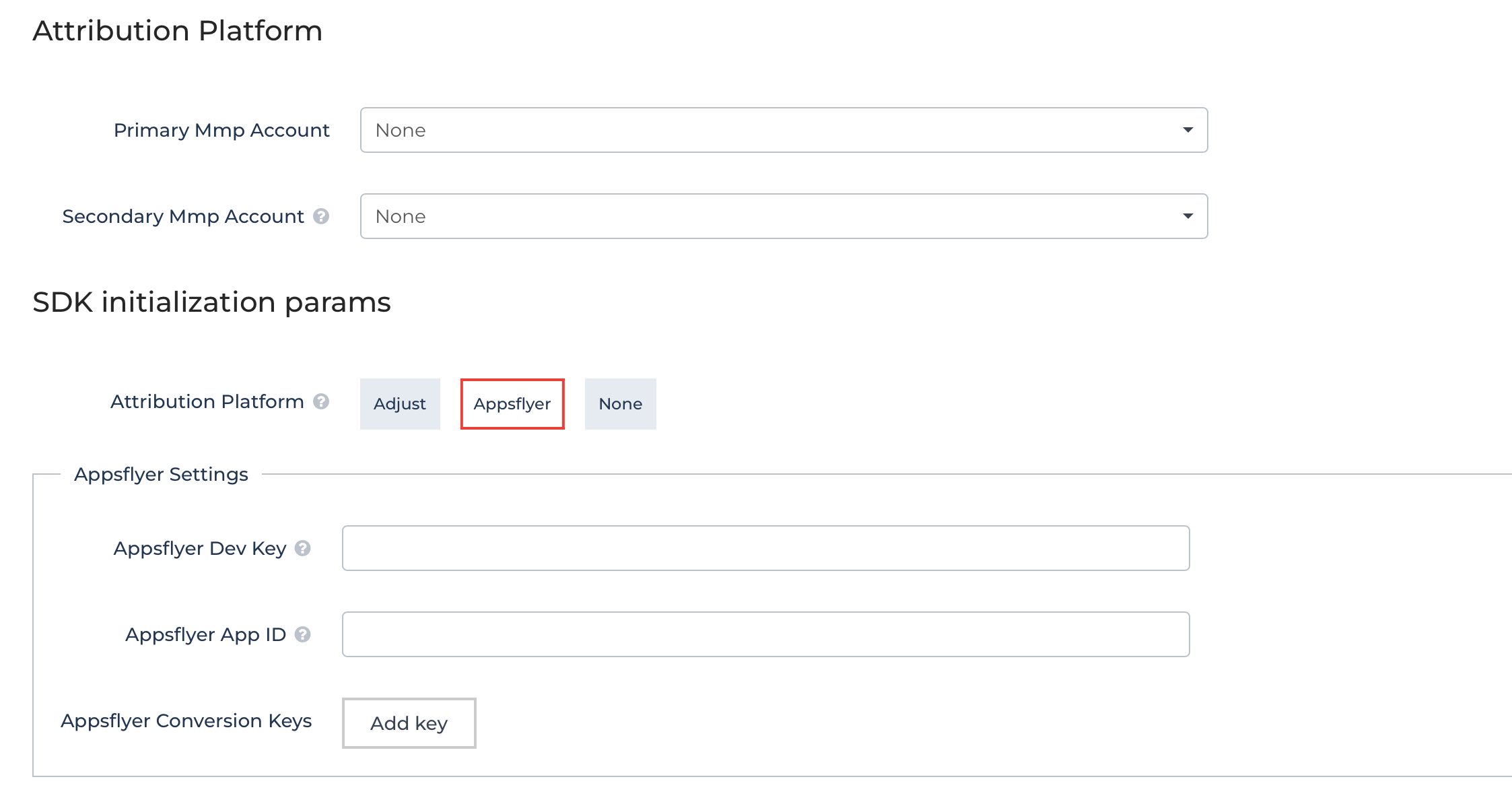 For Attribution Platform, choose AppsFlyer, Dev Key can be found in your app settings on the
AppsFlyer side, and App ID is on the top of the page in the browser link when you choose the app in
your AppsFlyer account.
For Attribution Platform, choose AppsFlyer, Dev Key can be found in your app settings on the
AppsFlyer side, and App ID is on the top of the page in the browser link when you choose the app in
your AppsFlyer account.
Step 5. Set Up Traffic Sources
In order to see data of your campaign, you need to set up your traffic sources on Adjust side such as Meta or Google, for example. You can use this preset to check the statistics of your UA campaign.
Step 6. Send Ad Revenue Data To AppsFlyer (Optional)
If you want to send ad revenue data to AppsFlyer, then you need to complete the following steps:
- Contact us via email support@appodeal.com or the live chat and we will enable ad revenue sending;
- Complete the steps from this guide and make sure to enable "Get Ad Revenue Data" in Configuration → Integrated Partners → Appodeal → Ad Revenue;
Step 7. Set Up Deep Linking powered by OneLink (optional)
OneLink allows you to create thousands of links easily. You can create links with attribution, redirection, and deep linking capabilities that convert paid users into app users, regardless of device, operating system, platform and etc. Please use this guide to set up Deep Linking.
If you have any questions while integrating, feel free to contact us via email at support@appodeal.com or the live chat.
Demo Application
You can use our demo analytics app as a reference project.
Demo App
Track In-app Purchases
Tracks in-app purchase information and sends info to Appodeal servers for analytics. It allows users to group by the fact of purchasing in-apps. This will help you adjust the ads for such users or turn them off if needed. In order to track in-app purchases, please refer to this guide
Event Tracking
Appodeal SDK allows you to send events to analytic services such as:
In order to setup event tracking please refer to this guide.